Up Next:
See this image transformed step by step from RAW file all the way to finished image on Steve's upcoming Free webinar.
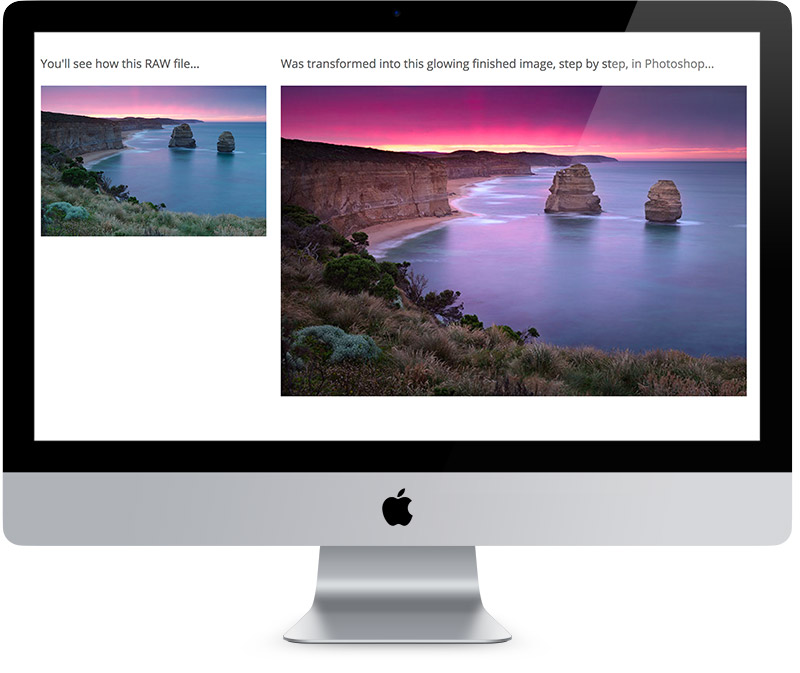
Up Next:
See this image transformed step by step from RAW file all the way to finished image on Steve's upcoming Free webinar.
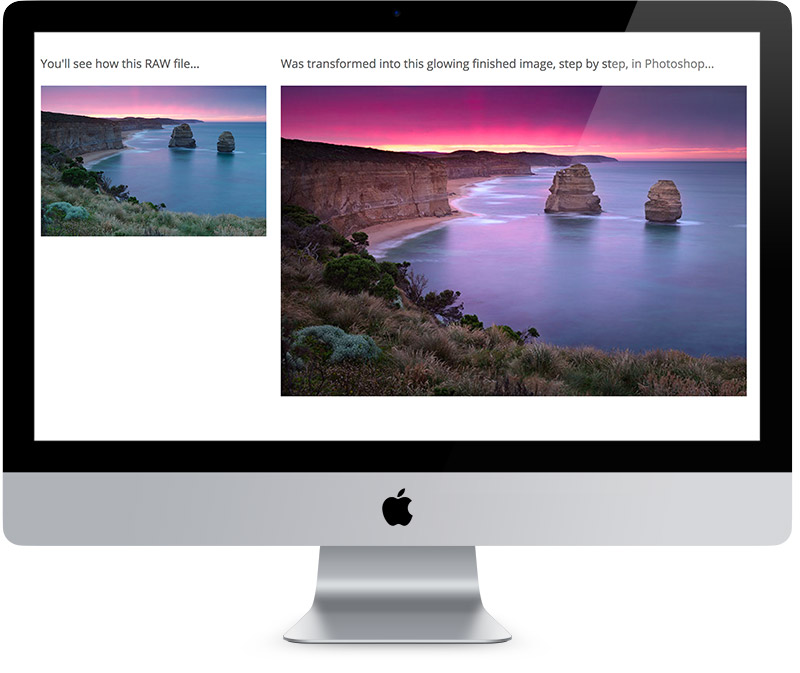
Great tip, I can’t wait to give it a try.
Absolutely great teaching style Steve.
I really enjoyed this video; I look forward to trying this on my images in the future.
Great video Steve. Can’t wait to try it Thanks
Very useful, thanks. Something else to try!
I hardly ever use ‘Desaturate’ anymore since I learned about the B&W adjustment. Works lovely! I did not know about the ‘Luminosity’ blending mode, though, so, will try that. Thank you so very much!
Su
Very cool…thanks for the video will be trying this soon!
I like the video. Easy to follow and understand.
Interesting…. I have not made use of the layers so far…. just getting into photoshop…. I see that I have quite a bit to learn… thank you
You make this look so easy! I have so much to learn
I found this a great help , and will try it out on my next landscape
this will be of help to me.
Oddly, I was fiddling with this last night. I have some images where the colours are similar throughout and I wanted to create more of a split between cool reds and warm reds/oranges. I’m going to give this a try tonight.
Hey Steve, I’m a new user of Photoshop; however, I have Photoshop CS2. Am I wasting my time checking out video tutorials as it seems most of them are newer versions. Skip@skipeasterbrooks.com
Hey Skip,
You’re probably not wasting your time. Whilst a lot of new features have been introduced since CS2, the “big ideas” are still the same. Menus and options can look a little different too, but with the same underlying functionality.
This looks like a great little tip to try. I’ll be giving it a go real soon 🙂
Well done and looks pretty simple too.
video wont play on my pc 🙂
I thought this video was an excellent and I tried it out straight away. I am very pleased with the results. Many thanks for passing this on.
Great tip. Never would have thought about that!
Thank you great tips
Thanks for the heads up great tip Steve.
Like most of your videos , I find them interesting ways of doing what I normally do without those ssteps. But l have been using the techniques. I’ve seen many pix that seem to have a glassy shine to them. I havent been able to recreate that. Hope you have a video with some ideas on how to do that kind of artistic editing.
Do you still use this technique in PsCC2015, Arnold, or have you discovered an even cooler way to accomplish color enhancement since CS6?
Hi Lorien, this technique is still alive and kicking in the latest version. I’m always searching for new and exciting ways to do things though! 🙂
Can’t wait to give it a try!
nice tips 🙂
Why no Hd in Video ? or it s just me ?
Thank you so much I am going to try this right away !
awesome tip! thank you very much!
Used this but never with luminosity and opacity damned excellent
Great tip!! Tried it on some fall foliage.
What an awesome tip…I’m off to give it a try. 🙂
Enjoyed watching this video. Great tip. Can’t wait to try it out thank you
Great tutorial thanks will be helpful
great tip. I will be trying this out on a few of my images.
great tip Steve… but its even easier and faster, to control these values in ACR or Lightroom in the HSL panel, and adjustment brush, before even taking the file into Photoshop 😉
Sorry if I missed something here, but doesn’t ACR and Lightroom already do all of this??
Great tip and will surely find its way into some future project.
Great tip, new to photoshop so any little tip and trick is awesome
Great tip. Thanks.
Hi Steve,
Thanks for the video. I have seen this process before but had forgot about it, I have just the image in mind for this. Thanks for re-introducing
this process. Love the tips.
Regards.
Thank you again for the lesson. Sometimes the easier things can really get you. ☺️
Great tip – thanks Steve
Hi Steve,
Like the other lessons you sent me ,there’s a smart one.
Thanks.